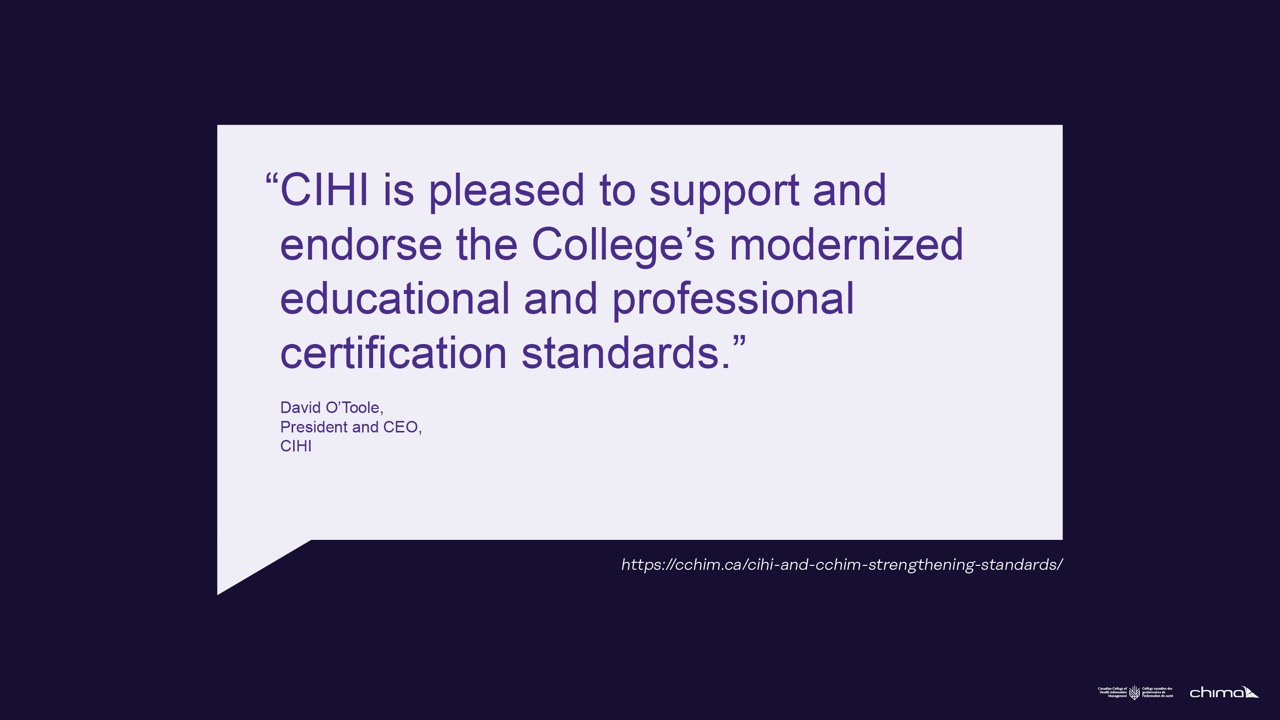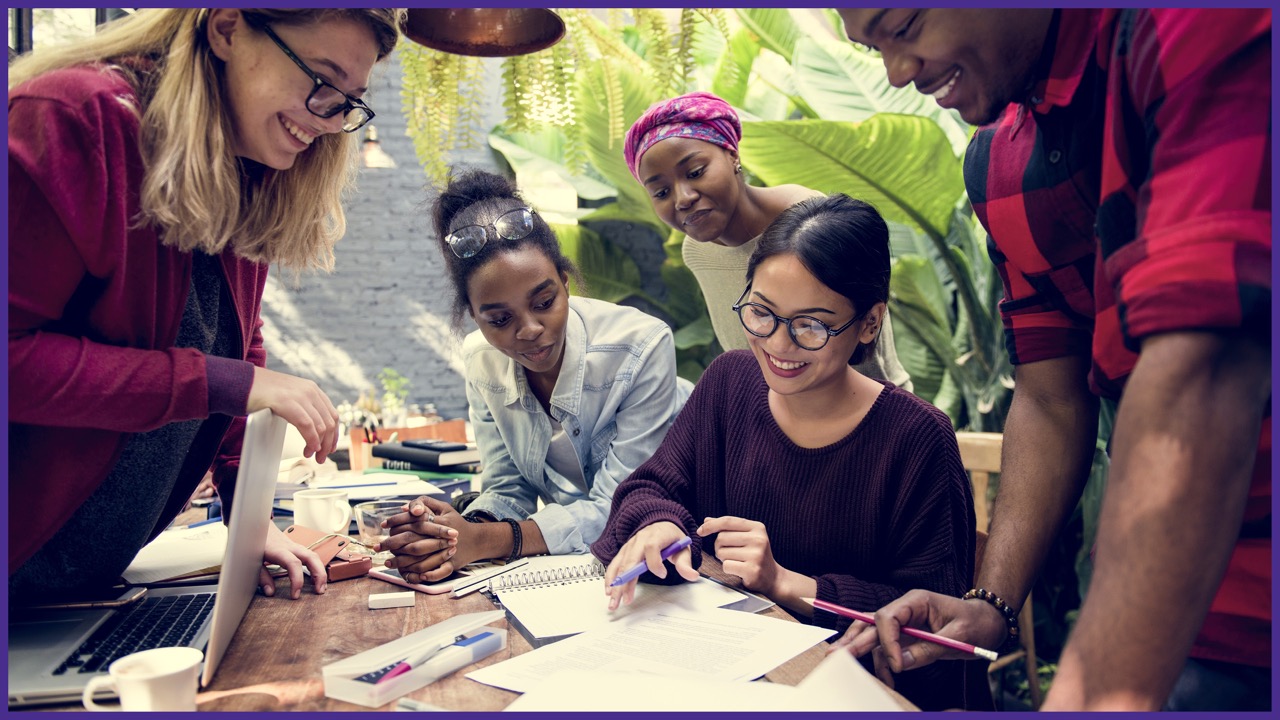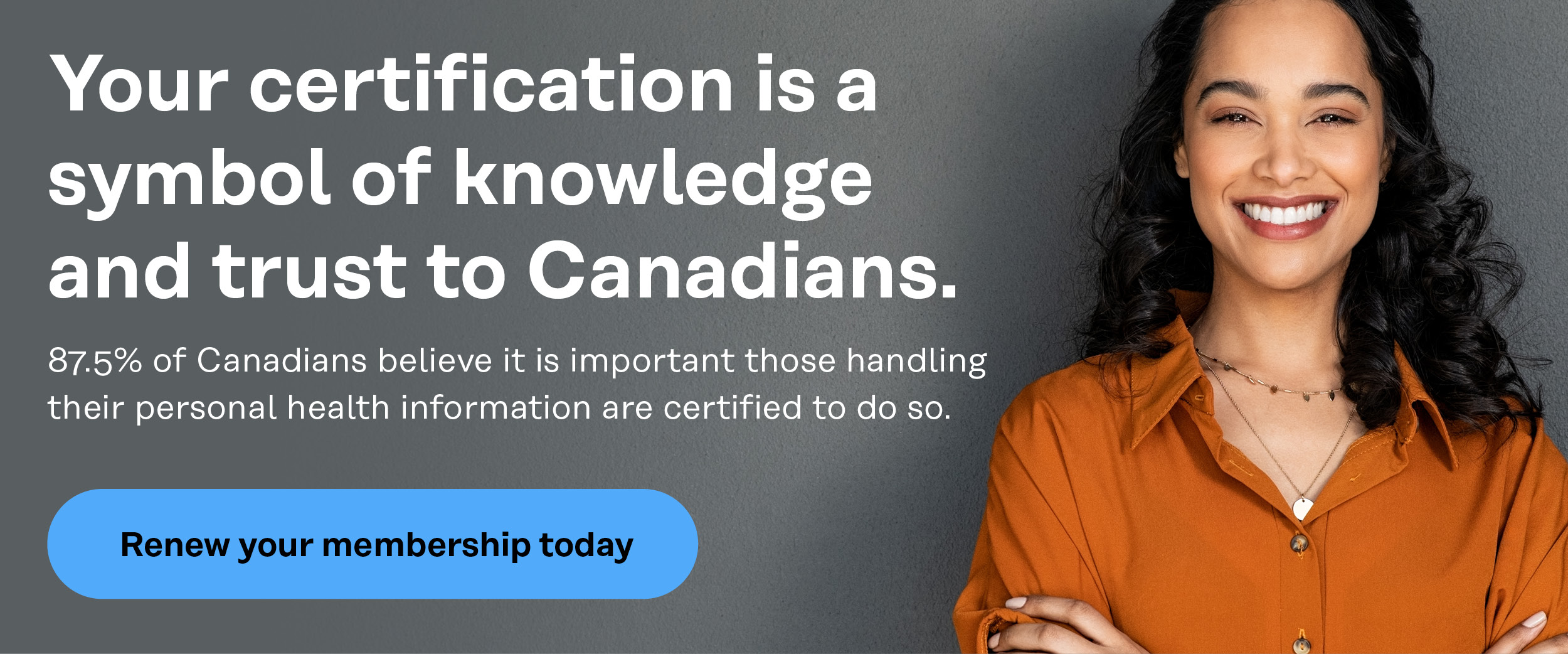
New event series exclusive to CHIMA members
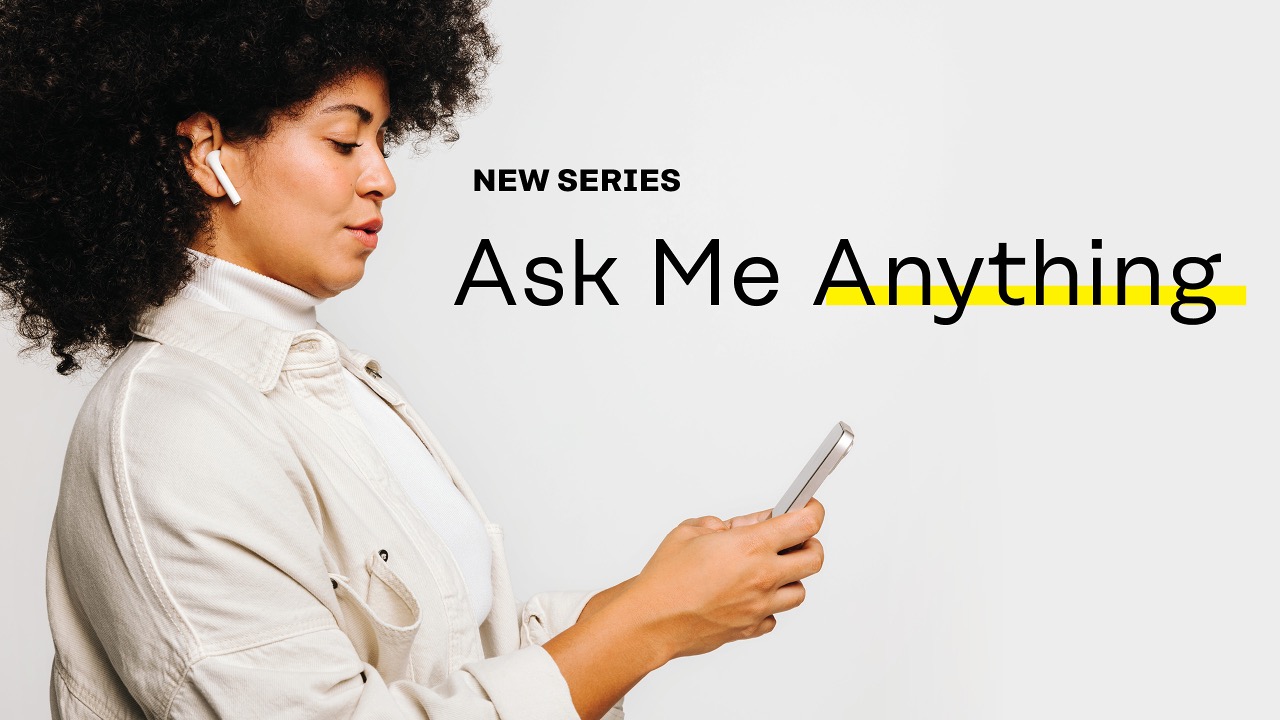
Ask Me Anything allows you to ask important questions to the people who have the answers. Whether you have questions about how your Association is making progress on government advocacy, how your College consults to build new standards and certifications, how we are building the future of coding, or the steps being taken to modernize professional ethics, or anything else – Ask Me Anything events give you unprecedented transparency to the answers and behind the scenes activities of the organization.
Strengthening standards and certification in support of data literacy in Canada
Get involved by joining a CHIMA community
In 2023, we launched a new community platform exclusive to CHIMA’s members. This online platform will act as the hub for working groups, ideation, and innovation—it is the place where the future of coding, the future of governance, and the future of the health information profession will be created.
The new platform works seamlessly with your existing echima.ca membership and is designed to be as user-friendly as if you were meeting colleagues in-person.
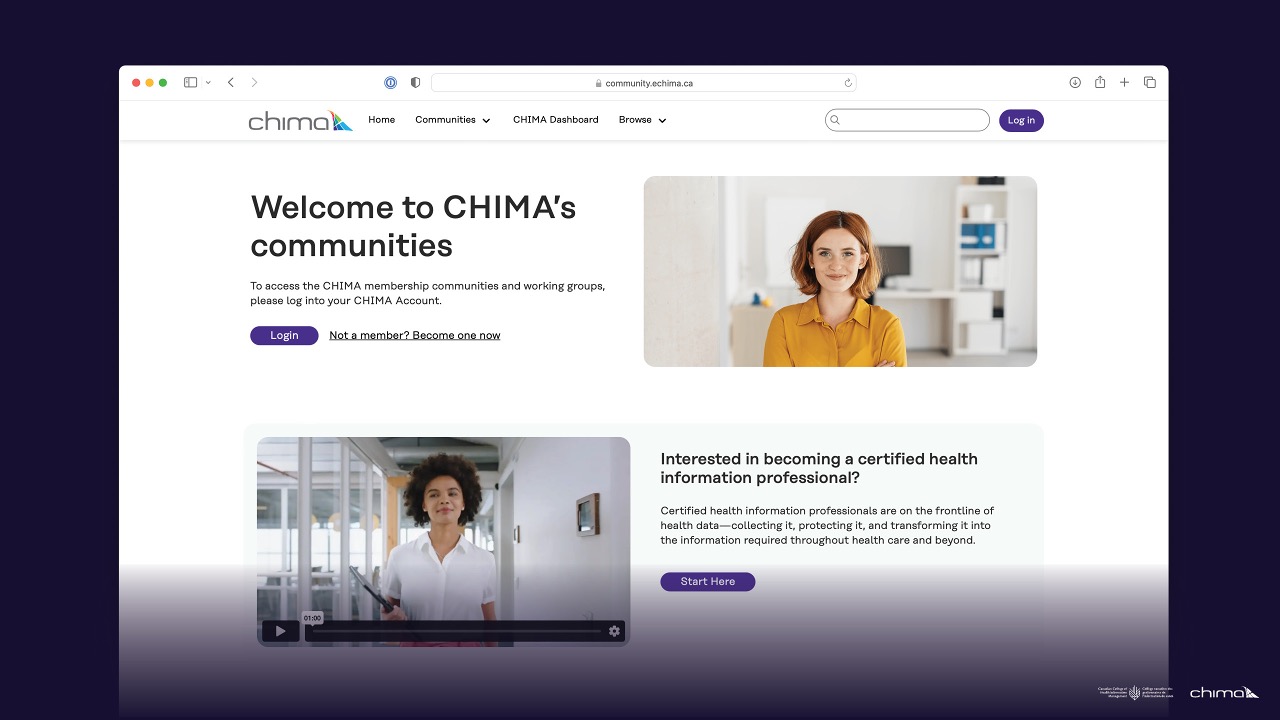
Network of partners
We’ve expanded our outreach to collaborate with others in the health care ecosystem to further expand the profession’s legitimacy, recognition, and impact. We work with a variety of reputable academic, industry, and community partners and sponsors within Canada and internationally to advance the profession. We thank our partners for their support.
Frequently asked questions
Have questions about renewal? Select a category to easily find the answers.
Renewal payment
February 28, 2025
1. Sign in to your CHIMA account using the button at the top right of the home page
2. You will be automatically redirected to your dashboard and will notice your name appear in the top right corner of the website, confirming that you are signed in
3. Click on the ‘Manage’ button under My membership
4. Select the ‘Manage’ button beside your next payment date
5. Scroll down and click on the ’Renew now’ button
6. You will be brought to the checkout page where you can process your renewal payment
- Credit card (Mastercard, VISA, AMEX, Discover, Diners Club, China UnionPay)
- Interac e-transfer
- EFT payment
- Money order
- Cheque
- Google Pay
- Apple Pay
No, we do not offer this type of payment method. An alternative option is to pay by Interac e-transfer.
Note: Google Pay or Apple Pay may allow you to set up a debit card.
Interac e-transfer, EFT payment, money orders, or cheques must be received no later than February 28, 2024, to be processed in time.
Please send cheques to:
Mailing address
301-50 Ottawa Street South
Kitchener, Ontario
N2G 3S7
To change your payment type, please follow these steps:
1. Sign in to your CHIMA account using the button at the top right of the home page
2. You will be automatically redirected to your dashboard and will notice your name appear in the top right corner of the website, confirming that you are signed in
3. Click into My account within your dashboard
4. Click on the ‘view’ button under Orders
5. Navigate to the on-hold order you wish to change
6. Click on the ‘Pay’ button beside your order
7. Click on the ‘Change payment type’ button
8. This will bring you to a new page where you will be able to update your payment type
Professional members who do not pay by the deadline are no longer members and are decertified by the Canadian College of Health Information Management (College). You can learn about recertification on the College’s recertification page.
Retired members who do not pay by the deadline are no longer members.
Yes. Partial memberships are not offered. This is similar to other licences that are paid for, even if you only work part-time.
- Sign into your account at echima.ca
- Navigate to the My Membership card within your dashboard and click ‘Manage’
- Select the ‘Manage’ button located beside your membership status
- Toggle on the auto-renew feature so that it turns purple
Note: To enable automatic renewals for this membership, you will first need to add a payment method.
Your credit card will be charged on your next payment date and time. You can find this in the My Membership area on your dashboard. You will also receive an email reminder prior to this date.
To add or edit your payment type, please follow these steps:
1. Sign in to your CHIMA account using the button at the top right of the home page; you will be automatically redirected to your dashboard
2. Click into My account within your dashboard
3. Select the ‘Add or edit’ button under Payment methods
4. Click on the ‘Add payment method’ button to insert your information
5. Check the box to update the payment method used for all your active memberships, if applicable
Note: To change a primary payment method you must add a new credit card before deleting the existing one
You can choose your desired payment method.
To access your receipt to send to your employer for reimbursement, please follow these instructions:
- Sign into your account; you will automatically be re-directed to your dashboard
- Click into My account
- Click into Orders
- Select the ‘Invoice/receipt’ button located beside your order
- This will bring you to a new page to download and print your receipt
Interac transfers are processed manually by the financial team. There may be a delay between placing your order and accessing your purchase as the process is completed.
This could be due to one of two issues, either the internet browser you’re using is no longer supported, or you’ve selected a different payment option, and the credit card information has been hidden. Please reach out to your organization’s IT department if you’re attempting to access echima.ca from your work and cannot.
You may have entered incorrect information at checkout (e.g., name, expiration date, CVC number, and billing address must match that of the credit card). If you stay within the checkout area, you can try again to complete your payment.
If you have already left the checkout area, please follow these steps to complete your payment:
- Go to My dashboard
- Click into My membership
- Select the ‘Manage’ button beside your next payment date
- Scroll down and click on the ’Renew now’ button
- You will be brought to the checkout page where you can process your renewal payment
If you have a stored payment method, it may have expired. To adjust your stored payment method, follow these steps to edit your stored credit card information:
- Go to My dashboard
- Click into My account
- Click into Payment methods
- Delete the payment method you have stored
- Re-enter your credit card information
This depends on your personal browser settings. CHIMA is not affiliated with the storage of credit cards outside of echima.ca.
Receipts
You can locate your receipt or invoice by following the steps listed below:
- Sign into your account; you will automatically be re-directed to your dashboard
- Click into My account
- Click into Orders
- Select the ‘Invoice/receipt’ button located beside your order
- This will bring you to a new page to download and print your receipt
Yes. Please ensure your email is up to date in your account before making your purchase. It may take a few minutes to arrive in your inbox after paying for it. Please check your spam/junk folder if you have yet to receive it.
If you haven’t already, mark CHIMA as a ‘safe sender’. If you receive CHIMA emails at work, you may need to contact your IT department to assist with this process.
Historical membership receipts are available in the dashboard area. Please follow these steps:
- Sign in to your CHIMA account using the button at the top right of the home page; you will be automatically redirected to your dashboard
- Click into My account
- Click into Orders
- Click on the ‘Historical membership orders’ button
- On this page, you will be able to select your order and view the receipt
Communications
The first notice will be emailed in January 2024.
Please check your spam/junk folder as sometimes our emails can end up there if you haven’t already marked CHIMA as a ‘safe sender’. Alternatively, if you’ve changed email addresses, please check to make sure it has been updated on your account to ensure you are receiving correspondence to the correct address.
1. Sign in to your CHIMA account using the button at the top right of the home page; you will be automatically redirected to your dashboard.
2. Click on the ‘View’ button under My account
3. Select ‘Update’ under User account
4. After entering your updated information into the email address field, scroll down and click the ‘Save changes’ button
You can subscribe to the CHIMA e-newsletter at any time to receive updates on membership renewal, upcoming events, offerings, discounts, and more. To subscribe, please visit this link: https://www.echima.ca/subscribe-to-hear-from-chima/
Membership
You can switch to a retired membership by following these steps:
1. Sign in to your CHIMA account using the button at the top right of the home page; you will be automatically redirected to your dashboard.
2. Click into My membership
3. Select the ‘Manage’ button located beside your membership status
4. Click on the ‘Inactivate designation(s)’ button
5. Choose the designation(s) you wish to inactivate
6. You will be prompted to confirm your inactivation with a series of checkboxes
7. Once you’ve checked the boxes, click the ‘Inactivate’ button.
8. You will be brought to a new page, select the ‘Switch to Retired $75 / year’ button
9. Check the boxes to confirm the membership change
10. Click ‘Submit’
11. You will be brought to a new page with further instructions on the next steps
By switching to the retired membership, you will inactivate your current designations. Maintaining your professional membership is required if you wish to remain certified.
If you cannot see the My membership area on your dashboard, your current membership may not be active, or there may be an issue with your account. Please contact [email protected] for assistance.
1. Sign in to your CHIMA account using the button at the top right of the home page; you will be automatically redirected to your dashboard.
2. Click into My membership
3. Click on the ‘Professional membership card’ button
4. This will bring you to a new page with your card, and you will have the option to save and print.
You can view the benefits available to you by membership type here: https://www.echima.ca/membership/#member-benefits
Account
- Empty your browser’s cache
- Refresh echima.ca
- Click on the green ‘reset your password’ button on the home page
- Check for an email from CHIMA (it could end up in your junk folder)
- Choose a NEW secure password
- Sign in using your new details
If you still cannot access your account, please email [email protected].
Sign in to your CHIMA account using the button at the top right of the home page. You will be automatically redirected to your dashboard and will notice your name appear in the top right corner, confirming that you are signed in.
If you are already logged in to your account, click your name in the top-right corner of the website. A drop-down menu will appear; from that menu, select My dashboard.
Contact us
Need assistance with your membership renewal? We’re here to help! Speak to a CHIMA team member through one of our following channels.